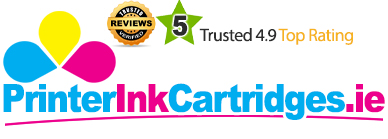Q I would like to know how is Dell C1765nfw printer, a good choice for large office groups?
A. Being a multitasking printer and capable of providing professional-quality prints with its high yield Dell C1765nfw toner cartridges, the printer can be chosen for large office groups. The printer allows direct printing from mobile or any other device through USB and WiFi, Also, this printer supports automatic document feeder, wireless connectivity, ethernet connectivity and manual duplexer.
Q Does the printer supports automatic duplex printing and PaperPort utility?
A. The printer does not support automatic duplex printing, but supports PaperPort utility.
Q I’m using Dell C1765nfw printer, but the printer started producing light-coloured prints. How can I solve this issue?
A. Carry out these steps to resolve the issue:
- The Dell C1765nfw toner cartridges you are using may be too low and need to be replaced.
- Check the toner level status in the status monitor.
- Replace toner cartridge,if required.
- Verify the print media and select the print media recommended for the printer.
- Check whether the paper type setting matches with the paper media.
- On the output tab in the printing preferences of the printer driver, check the paper type settings.
- Correct the print media and then click print test page in the printer properties.
- Disable the toner saving mode in the printer driver.
- Make sure that the Toner Saving Mode check box isn’t selected.
Q Do your Dell C1765nfw toner cartridges come with a warranty?
A. Yes, all our products are warranted to be free from any defects. If you face a problem with any of our products, can call on 048 30833221 or email us on [email protected] within 30 days of receiving the product. We offer exchange for the items returned to us.
Q What is the paper tray capacity of Dell C1765nfw printer and how many pages can compatible Dell C1765nfw toner cartridge print without the need to be replaced?
A. The paper tray capacity of this printer is 150 sheets and the compatible Dell C1765nfw toner cartridges can print upto 1400 pages and 2000 pages for coloured and black toner cartridges respectively.
Q. The incoming fax has blank spaces or is receiving poor print quality while printing the documents. What action should I take?
A. In case the incoming fax has blank spaces try out few things:
- Check if the fax machine sending you the fax may be faulty
- A noisy phone line can cause line errors
- Check your printer by making a copy
- The Dell C1765nfw Toner Cartridges may be empty. Replace the Dell C1765nfw Toner Cartridges with the new ones.
For more details regarding the replacement refer the online manual associated with the printer.
Q. What is the use of the printer status menu?
A. The printer status menu is used to get the feedback on the printer status.
Q. Can you guide me how to clean my Dell C1765nfw printer?
A. Proper maintenance is very important for getting good printing results and for the smooth functioning of the printer. You should clean your printer several times a year to keep it working at its best. Also, when the printer is not in use close the output tray and front cover to protect the printer from dust.
- To start cleaning process, turn off the product first, unplug all the cables and remove all the papers from it
- Clean the scanner unit with a soft cloth moistened with a little glass cleaner (do not press the scanner glass forcefully), the control panel and the outer case can be cleaned with a soft, dry cloth
- Don’t let liquid solution (water, oil, lubricant, etc.) to get inside it. For more detailed information you can refer the printer manual that came along with your printer.
Q. I want to order the black Dell C1765nfw Toner Cartridge for my Dell C1765nfw printer. Do you deliver in Bangor?
A. Yes, we do deliver to the areas within Rep. Ireland & Northern Ireland and Bangor is a town in Northern Ireland.
Q. My printer C1765nfw from Dell has stopped working since I inserted new compatible Dell C1765nfw toner cartridges in my printer. My printer was working fine before it started flashing warning low ink in the LCD display of the printer and I replaced the old cartridges with the new ones.
A. Follow the below steps to check for the possible solution:
- Make sure that the cartridge must be compatible with your printer. Read the specifications for the cartridges mentioned from the manual.
- Please check if the cartridges are installed correctly.Follow the guidelines mentioned in the manual with the printer to install the cartridges properly.
- Check for the installation of a correct cartridge in the correct slot.
- Make sure that you have removed the yellow seal tape covering the cartridges.
Q. My printer Dell C1765nfw is flashing alert for CTD sensor on the operator panel.What does this mean?Is my printer running out of toner ink? Please suggest compatible toner cartridges.
A. It's not necessary that you are running out of toner cartridges.If you want to buy new cartridges please check our website for compatible Dell C1765nfw toner cartridges. This simply means that you are required to clean the CTD sensor. Follow the steps below:
- Turn the power off.
- Open the rear cover by pushing the rear cover release handle.
- Using a clean dry cotton swab gently clean CTD sensor inside the printer
- Close the cover and turn on the printer.
Q. I have the printer C1765nfw from Dell. Which are the compatible cartridges available for this? I require those for domestic use.
A. The compatible Dell C1765nfw toner cartridges are listed below:
- Dell 593-11016 black toner cartridge
- Dell 593-110121 toner cyan cartridge
- Dell 593-11018 toner magenta cartridge
- Dell 593-11019 toner yellow cartridge
These cartridges are best for usage at home and small offices and can print up to 2000 pages
Q. My printer is printing white dots in the black area. What could be the reason? I am using compatible cartridges with Dell C1765nfw printer.
A. Check for the compatible Dell C1765nfw toner cartridges list from our website to make sure your cartridges are compatible with the printer you are using.There might be a possibility that the dust particles are getting inside the machine along with the paper as the printer might not be clean. Follow the cleaning procedure below:
- Turn off the power supply of your printer. In case of USB connection with the computer or machine remove the connection
- The cabinet must be cleaned with a damp soft cloth and no strong chemicals or alcohol cleaner must be used.
- For cleaning the printer from inside open the cover lid over cartridges.
- Pull out each cartridge one by one by pinching cartridges firmly and keep it aside carefully
- Now there is a cleaning rod beside the cartridge section pull that out and insert in the holes for the cartridges fully.
- Place the cleaning rod back in its position followed by placing the cartridges back in their respective holders. Press the cartridges near the center of the label and make sure the cartridges click.
- Close the cover lid.
Even after this the issue persists check for the paper compatibility of the printer.The paper might be rough.
Q. Please suggest if I can use the compatible Dell C1765nfw toner cartridges for the printer Dell C1765nf.
A. Surely both the printers can use the cartridges interchangeably as the Dell C1765nfw is a model variant for Dell C1765nf printer.
Q.There are thin dark lines printed in the printout from the printer Dell C1765nfw with Dell C1765nfw Toner Cartridge installed.
A. Follow the guidelines from the manual that has come along the printer to clean it. There might be some dust particles over the print head. If the problem still persists then check for the printer cylinder.