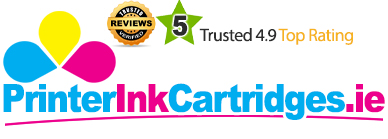The HP Officejet J4580 resembles the other same series of Officejet multifunction printers in terms of speed, features, and capabilities, but there are some improvements such as the automatic document feeder. The one-line display screen is small, but the printer makes up for that by slightly angling the control panel for easy viewing. The control panel on this printer is exceptionally basic. Regular HP Officejet J4580 Ink Cartridges cleaning and alignment must be done from the control panel itself rather than software on the PC. The HP Officejet J4580 still has 16MB of built-in memory, which may limit the speed and number of jobs you can include in the queue.
The HP Officejet J4580 is very good at printing documents. Users often praise it for crisp quality text and the scanner's ability to convert scanned documents into the editable text because of the integrated OCR software. When scanning at 600dpi, images are perhaps overly light compared to the source, but the detail isn't lost. USB 2.0 is the only form of PC connectivity, but the Fax transmission is speedy because of the 33.6 Kbps modem. This intelligent device also comes with Error Correction Mode on the CCITT/ITU Group 3 Fax feature.
Advantages- Decent print quality, detailed scans
- Integrated OCR software
- Speedy Fax transmission
- Lacks stacker and collator
- Complex installation process
The compatible HP Officejet J4580 Ink Cartridges are:
- HP CC654AE Black Ink Cartridge
- HP CC656AE Tri-colour Ink Cartridge (Cyan, Magenta, Yellow)
Designed for the small or personal office, the HP Officejet J4580 is designed to be a user-friendly and efficient multi-purpose printer with a copier, scanner, and a fax machine. Its scan speed is adequate fast, and the results are acceptable. Besides, it has two high capacity HP Officejet J4580 Ink Cartridges, one black and one tricolour (Cyan, Magenta and Yellow), providing page yield of 700 and 360 respectively.
How to fix alignment failed or alignment unsuccessful error message on the HP printers?
An alignment failed or alignment unsuccessful error message displays when we try to align printheads for HP Officejet J4580 Ink Cartridges in the printer.
Consider the following steps to fix the error:
Step1: Complete the alignment process again
- Load plain white paper in the input tray.
- Move the paper width guides until they rest against the edges of the paper.
- Open the Tools or Printer Maintenance menu, and then select the option to Align cartridges or align printhead to print an alignment page.
If it does not resolve the issue continue to the next step.
Step2: Resetting the printer
- Turning the printer off & then on after a few seconds might resolve the alignment failed error message.
- Keep the printer turned on, disconnect the power cable from the printer.
- Unplug the power cord from the power source and wait for a few seconds.
- Reconnect the power cable to a wall outlet and to the printer.
Step 3: Replace any low or empty ink cartridges
Check the estimated ink levels and replace any critically low or empty ink cartridges with HP Officejet J4580 Ink Cartridges.
Step 4: Clean the printhead or ink cartridge
Use a printhead or cartridge cleaning tool that avoids streaks, smudges, or lines that can interfere with the alignment process.Under the Settings, setup or tools menu select the option to clean the printhead or the HP Officejet J4580 Ink Cartridges.
After cleaning, check the page that prints. You might need to clean the printhead several times.
Step 5: Replace faulty printheads
- Check the page for defects like missing colours or sections. Depending on the printer the page may have a series of lines of multiple colours or black ink.
- If you find any defects, then replace the faulty printheads.