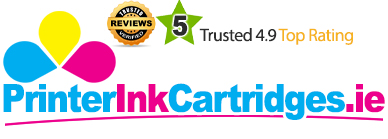Canon Pixma TS8251 is an all-in-one inkjet printer that guarantees to deliver good print results and superior lab-quality photos. It can effortlessly print and scan with the cloud using the PIXMA Cloud Link¹. The printer can easily manage to print via the intuitive 10.8cm touchscreen and an auto output tray. To maintain the print quality and prolong the time between ink replacements the Canon Pixma TS8251 ink cartridges can be used to obtain the desired results.
The printer measures 31.5 x 31 x 63 cm and comes with 6 individual Canon Pixma TS8251 ink cartridges. These inks including photo blue combine to produce professional, high-quality documents with better evenness and vibrant finish. Get complete control of any project with a printer that can easily connect with your smart device. With the ability to print, copy and scan, Canon TS8251 can easily print using the Canon PRINT app, or directly via AirPrint (iOS) and Mopria (Android).
Advantages- Wireless Inkjet Printer
- Professional looking documents
- Has WL PictBridge support
- Cloud Connectivity
- Borderless printing
- Auto feed from paper cassette
- Support 6 individual Canon Pixma TS8251 ink cartridges
- Does not support fax
- No Automatic Document Feature (ADF)
- Not support Linux OS
Canon Pixma TS8251 ink cartridge includes:
- Canon CLI-581XXL Black
- Canon CLI-581XXL Cyan
- Canon CLI-581XXL Magenta
- Canon CLI-581XXL Yellow
- Canon PGI-580PGBXXL Pigment Black
- Canon CLI-581XXL Photo Blue
The Canon Pixma TS8251 printer offers great printing experience and maximise your creative options with the use of different media alternatives. With the 2-way paper feeder, one can easily load up to 20 pages of photo paper in the rear and up to 100 sheets of plain paper in the front. This helps in switching smoothly between plain and photo paper. The Canon Pixma keep your printing cost down and opting for the premium quality compatible counterparts can make a cost-effective deal. Whether you are looking for a home or office printer, on the whole, this printer satisfies all the basic requirements.
How to resolve the issue if printing or copying stops at sudden in the Canon Pixma TS8251 printer?
You need to do the following checks when the above-mentioned problem happens:
Step 1: You need to check if the paper/sheet is loaded in the tray. If not, load the paper first. Also, you need to make sure that the Canon Pixma TS8251 ink cartridge, is installed properly.
Step 2: You need to check that if the document, which has to be printed/copied, contains many photographs or description.
- Generally, it takes time for the printer to process a large amount of data. If the photograph or illustration is large in size, it can lead the printer in a non-working condition.
- If you are printing a document with a large printing area or you are printing more than two copies, printing may pause to allow the ink to dry on the printed paper sheet.
Step 3: One of the major things you need to check is, if the Canon Pixma TS8251 ink cartridges contain suitable ink, if not then printing may stop.
Step 4: While you are printing data that needs a lot of ink on successive plain paper, the printer may pause if it does not have enough ink in the ink cartridge. In this case, you have to refill the Canon Pixma TS8251 ink cartridge and wait until the process completes.
Step 5: If the printer has been working for a long time, it may stop working due to overheating. the printer may stop printing for a while and then continue printing. If this situation happens, you need to wait a while. If printing does not resume then interrupt the session and start after some time.
Caution: Print head and the area around it can become extremely hot. Do not try to touch the print head or the components near-print head. When an error occurs and if it is not resolved at a certain time, you need to restart the copying.