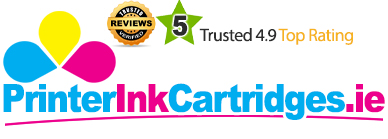The Epson Stylus DX4450 is a very well thought out printer in terms of design and style. The Epson Stylus DX4450 comes in a delightful black finish and is well thought out in terms of the user interface. This printer has a basic design, so there is no need for improvement in the design of The Epson Stylus DX4450 printer. The printer comes with a pile of software, such as Easy Photo Print, Creativity Suite, Copy Utility, and some OCR software. The whole top of the printer comes up to allow access to the Epson Stylus Dx4450 Ink Cartridges.
The advantages which come from owning an Epson Stylus DX4450 are certainly there if you are willing to experience them. The high capacity ink produces excellent printing results with a resolution of up to 7560 X 1440 dpi. Colours are clear, the text is bold and crisp and the other aspects of this printer, such as scanning, also work very effectively. This 452x347x203mm-dimensional device prints documents at a rate of up to 25ppm for black text and up to 13ppm for coloured text.
Advantages- Produces excellent prints
- Clear colours and bold texts
- Effective scanning
- Flatbed scanner
- One-touch photocopying
- Photo printer with four Epson Stylus Dx4450 Ink Cartridges
- Decent build quality
- Enough detailing in prints and scans
- Ink usage
- A4 photo printing is quite slow
The following cartridges are compatible with the Epson Stylus Dx4450:
- Epson T0711 Black Ink Cartridge
- Epson T0712 Cyan Ink Cartridge
- Epson T0713 Magenta Cartridge
- Epson T0714 Yellow Ink Cartridge
The DX4450 is quite a nice addition to the home office or family setup. The Epson Stylus DX4450 certainly lives up to the user’s expectations. The four individual Epson Stylus Dx4450 Ink Cartridges - black, magenta, cyan and yellow, are its plus point and make it worth buying. This printer can not only print but can also scan and offers a range of further benefits.
Though I've recently installed a new compatible Epson Stylus Dx4450 Ink Cartridges for my Epson printer, there is an error showing "Cartridge not working". Now what should I do?
Depending on the model of your printer and the cartridges installed in it, ink cartridges cannot be recognized could mean just about anything from running low on ink to the cartridges not inserted in the correct position. Follow the instructions listed below to resolve the "cartridge not working error".
- Turn OFF the printer and detach the power cable from the main switch for 5-10 minutes.
- Connect the power cable in and turn the printer ON.
- Check if the error is resolved. If not, try to establish which colour is triggering it. You can usually find this on the printer LCD screen with the recognition error. If you can't see any colour mentioned, try scrolling down the display screen. Note: If no ink error is found anywhere, try printing something to check if the problem still persists. Powering the printer ON/OFF may sometimes resolve the error.
- Open printer cover and check all the Epson Stylus Dx4450 Ink Cartridges are installed in the correct places. Also ensure that all cartridges are the correct part numbers for your printer.
- Remove all cartridges from the printer.
- Check cartridge chips and confirm that none have fallen off. If inky, wipe chip contacts with damp tissue and dry them.
- Confirm all cartridges have adequate ink, if not then refill the cartridges that are about to get empty.
- Power printer OFF/ON and check whether the problem is resolved.
- If the error is still there remove all the cartridges from the printer.
- Install one cartridge in the printer and wait for the printer to recognize the cartridge.
- If the installed cartridge is now recognized, repeat the steps for the remaining cartridges, if not then remove the cartridge and try installing other cartridges in its correct slot.
- Repeat the steps until all the Epson Stylus Dx4450 Ink Cartridges are installed.
- Turn the printer ON.