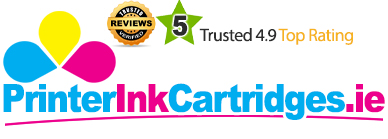If you are looking for a speedy business printer with advanced mobile capabilities, Epson Workforce WF-4640DTWF can be a good choice. The inkjet multifunction printer is equipped with a printer, scanner, copier and fax machine that rival the performance of a laser printer.
Though not very bulky, the all-in-one weighs 14.4 kg and measures 461 mm in width, and 422 mm in both depth and height. A touch panel with 6.8 cm colour LCD touchscreen is there to take you on a tour with the functions. The print quality is equal to the output offered by laser printers. The printing speed is fast with 20 ppm for both mono and colour. High-capacity XL Epson Workforce WF-4640DTWF ink cartridges that can print up to 2600 pages in black. 35-sheet ADF and automatic duplexing are also with the operations. Besides, a 250-sheet document tray is provided to manage heavy-duty work. Advanced scan-to functions are given with mobile and Cloud printing as well. Flexible wireless connectivity options are available in the form of WiFi, WiFi Direct and NFC. Windows and Mac operating systems can run with this all-in-one device.
Advantages
- Intuitive touch panel
- Super fast printing speed
- Lower print cost With XL Epson Workforce WF-4640DTWF ink cartridges
- 250-sheet main paper tray
- Mobile and Cloud printing support
- WiFi, WiFi Direct and NFC feature
Disadvantages
- Could be expensive for occasional use
- Not intended for home use
Cartridge Requirements
The compatible Epson Workforce WF-4640DTWF ink cartridges are:
- 79XL T7901 Black ink cartridge
- 79XL T7902 Cyan ink cartridge
- 79XL T7903 Magenta ink cartridge
- 79XL T7904 Yellow ink cartridge
Conclusion
Epson Workforce WF-4640DTWF is a reliable and efficient multifunction printer designed to suit small business environments. It comes with swift printing and scanning capability, automatic duplexing and ADF speed up the operations. An ideal choice for small offices and workgroups.
How to replace or reinstall the ink cartridges in Epson Workforce WF-4640DTWF printer?
If your printer is dealing with print quality issues, it indicates that the Epson Workforce WF-4640DTWF Ink Cartridges are either extended or about to expire. Check for the replacement cartridges and follow the steps below to replace the old cartridges with the new ones.
Note: Before removing the old cartridges, make sure you have your new Epson Workforce WF-4640DTWF ink cartridges ready, to begin with the process.
Step 1: Switch on the printer.
Step 2: If an ink cartridge is extended or low, a message will appear on the product or computer screen regarding the cartridges that need replacement.
Step 3: Open the front cover of the product.
Step 4: Push the ink cartridges in and then pull them out of the cartridge slots.
Note: Make sure you dispose of the used cartridges carefully. Do not try to refill them.
Warning: Do not let the ink come in contact with your skin or with the eyes. Wash them immediately with water. Spit the ink out if it gets into your mouth. We recommend consulting a doctor if it causes any irritation.
Step 5: Remove the new ink cartridges from the package box.
Caution: Install the new cartridges immediately, once you removed the old ones otherwise print heads may dry out or may not able to print.
Step 6: Shake the ink cartridges horizontally for five seconds.
Caution: Do not open any label or seal, the ink may leak.
Step 7: Inject the new Epson Workforce WF-4640DTWF ink cartridges in the holder and make sure it fits well.
Step 8: Click the check option on the LCD screen to ensure that cartridges have installed properly.
Caution: If cartridges are not installed properly, you will see an error message on the screen. Check the cartridges, gently press them again to fit properly.
Step 9: Close the front cover of the product, once you are done with the installing.
Note: Remember to not turn off the printer while replacing ink.
Caution: If you remove ink cartridges to use them for later use, store them in the same environment as the printer to protect the ink supply area from dust. Do not touch the valve of the ink supply port. Always store cartridges with the label facing up.
If you still find difficulty while removing and reinstalling the ink cartridges, contact your nearest Epson printer service center.