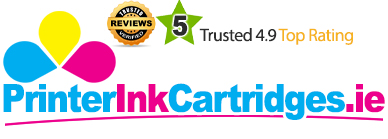The Canon Pixma iP1800 is printer made for personal uses. Its great prints for texts, photos, and graphics make it a perfect choice for graphic designers and photographers. The printer comes with a very simple design and lacks many high-end features like PictBridge or memory card slots. However, the high-quality printouts from Canon Pixma iP1800 ink cartridges make it a considerable choice.
The small device does not have any output tray and the printouts come out directly from the front outlet. For input feed, there is paper tray at the top rear side of the printer. The printer also does not have any direct printing option and you will need a PC to make any print. It uses pigment-based black ink, and a tri-colour tank as its Canon Pixma iP1800 ink cartridges, that offers high capacity options.
Advantages:- Professional quality photo prints
- Maximum resolution up 4800 X 1200dpi
- Good print speed
- Does not have PictBridge or memory card slots
- Does not have direct or mobile printing options
- No output tray
The Canon Pixma iP1800 is a very basic printing device that does not boast any high-end feature. However, the printer offers surprisingly great print quality for texts, photos, and graphics. It is a low-cost device and works well for low budget graphic designers and photographers.
Cartridge Requirements:The replacement Canon Pixma iP1800 ink cartridges are:
- Canon PG40 ink cartridges
- Canon CL41 ink cartridges
Q. What should you do when printing becomes faint or colours are incorrect for your Canon Pixma iP1800 printer?
When printing becomes faint or colours of the printed document appears incorrect, then it may be possible that the print head nozzles of Canon Pixma iP1800 ink cartridges are probably clogged. Print the nozzle check pattern to confirm the condition of the nozzles and then perform print head cleaning. If print results are not satisfactory then, performing the print head alignment process may improve the print quality. Refer the steps below for the cleaning process.
Note:
- Before performing maintenance, make sure that the orange protective tape is removed from the bottom of a Canon Pixma iP1800 ink Cartridges.
- If the ALARM lamp is flashing orange, then refer the user manual to see how to close the orange lamp.
- Increasing the print quality setting in the printer driver settings may improve the print quality. Refer the manual to check if print results are not satisfactory.
Step 1: Print the nozzle check pattern
If lines are missing or if white streaks appear on your printouts
After cleaning the printhead, print and examine the nozzle check pattern. If the print results are still not satisfactory, go for next step.
Step 2: Perform printhead cleaning
If the problem is not resolved even after performing print head cleaning twice
Step 3: Perform print head deep cleaning
It is recommended to perform the printhead, If the problem is still not resolved after performing print head deep cleaning twice.
Step 4: Replace the Canon Pixma iP1800 ink Cartridges
In case the quality is still not improved, it is suggested to replace your cartridges.
Check the quality of the printout after replacing the cartridges. If replacing the cartridges didn’t help out and you are still facing the same issue call the customer support executive at home.