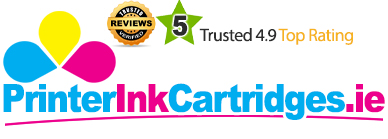The Samsung ML-2525W printer is a monochrome laser printer. It is a budget printer and has been designed keeping in mind users such as students, working-from-home individuals and small businesses. It has a footprint of 360.68 mm width, 388.62 mm depth and 198.12 mm height. It weighs nearly 7.2 kgs. This budget printer is given a chic body design and in black it can conflate well in any office setting. On purchase of this printer, you are provided with the Samsung ML-2525W toner cartridge.
The company claims that it is one of the fastest printers available with a recorded print speed of 24 ppm. After command, the first print comes out 9 secs. It offers a print resolution 1200 dpi. While the paper is loaded automatically, the printer requires manual duplexing. The Samsung ML-2525W toner cartridge is used up after nearly 1500 prints. The monthly duty cycle of the printer is 12000 prints. The Samsung ML-2525W printer is made compatible with Windows, iOS and Linux devices. The installation procedure is pretty simple and the required utilities and drivers are provided along with the printer. One needs to be careful while printing as it may heat up fast. There are three options given to connect the printer to your system. You can do so through LAN, USB or wireless connection.
Advantages- Fast
- Wireless connectivity
- Budget printer
- Good print quality
- Easy setup
- No duplexer
- Long warming up time
- Heats up fast
The replacement for Samsung ML-2525W toner cartridge is:
- Samsung MLT D1052L Black Toner Cartridge
The Samsung ML-2525W printer is one of the cheapest budget printer and ideal for students, home users and small businesses. It exhibits really good print speed and text print quality is up to the mark. Though this printer lacks auto duplex feature and heats up fast, these can be easily overlooked based on the merits that it has.
What to do if the status LED of Samsung ML-2525W printer blinks red?
The red light blinks when the Samsung ML-2525W toner cartridges are near the end of their life. In such cases, white streaks or the light printing occurs or The LED blinks orange or red.
In this case, redistributing the remaining toner in the cartridge will improve print quality. In some cases, if light printing white streaks still occurs even after redistributing the toner in Samsung ML-2525W toner cartridge, here are the following steps:
- Open the front cover of the printer.
- Pull the Samsung ML-2525W toner cartridges out.
- Roll the cartridge thoroughly 5-6 times to distribute the toner evenly.
- Use the handle on the cartridge to avoid touching the green underside area of the toner cartridge.
- Slowly insert the cartridge into the opening in the machine by holding the handle the toner cartridge.
- Corresponding grooves and tabs on both sides of the cartridge within the printer will make the cartridge fit into the correct position until it locks into place completely.
- Close the front cover. Ensure that the front cover is securely closed.
What are the steps for removing paper jam in Samsung ML-2525W printer?
By selecting the correct media types, most paper jams can be avoided. When a paper jam occurs, here are the guidelines to be referred to as :
- The tray should not be overloaded. Ensure that the paper level is always below the paper capacity mark on the inside of the tray.
- Do not remove the paper from the tray while the printer is printing.
- Fan, Flex and straighten paper before loading.
- Verify that no mixing of any paper types is done in the tray.
- Locate the paper jam and pull the page gently out of the input tray or output tray.
- Remove all of the papers and scraps. Do not leave anything that can cause further jamming.