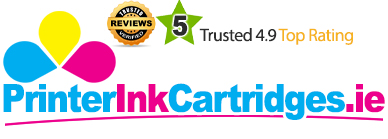HP Envy Photo 6234 is a colour multifunction machine with printing, scanning and copying capability. The device appeals to both home and office users with a range of wireless printing features and automatic duplexing.
The machine weighs 6.7 kg which is light enough to move single-handedly. In terms of dimensions, it is 453.5 mm wide, 503.5 mm deep and 159.2 mm high. With a print resolution of 1200 x 1200 dpi, it produces crisp and clear documents and vibrant images. Thanks to HP Envy Photo 6234 Ink Cartridges that contribute to quality as well as efficiency. It prints at the speed of up to 13 ppm for black and white, and up to 8 ppm for colour. The printer supports a wide range of media including photo paper, matte presentation paper, glossy inkjet paper, recycled paper etc. The printer paper handling capacity is up to 125 sheets. At the same time, the copier of the device facilitates a maximum of 50 copies. Besides, the printer features mobile printing with support for high-speed WiFi. It is compatible with both Windows and Mac operating systems.
Advantages
- Compact multifunction device
- Colour printing
- Good printing speed
- High yielding HP Envy Photo 6234 Ink Cartridges
- Automatic duplexing
- WiFi support
- Mobile printing
Disadvantages
- A fax function is lacking
- ADF is absent
- Not intended for large businesses
Ink Cartridge Requirements
The compatible HP Envy Photo 6234 Ink Cartridges are:
- HP 303XL Black ink cartridge
- HP 303XL Tri-colour ink cartridge
- HP 303XL multipack
Conclusion
HP Envy Photo 6234 is an easy-to-use device with high-performing printer, copier and scanner. Offices can purchase the machine to produce in-house documents that reflect quality and professionalism. Similarly, home users can print text and photos on a variety of media. To conclude, the all-in-one can prove to be a good deal for office users, home users as well as students.
How to resolve the HP Envy Photo 6234 Ink Cartridges failure issue in your HP machine?
Go through the following instructions if the cartridges failure occurs:
Verify the cartridge-
- Make sure to match the cartridge number with your printer.
Reset the printer-
- Disconnect the power cords from the power supply with the printer turned on.
- Wait for 60 seconds.
- Reconnect the power cords to the wall outlet and printer.
- Check if the issue still occurs, if yes then try cleaning the electrical contacts.
Cleaning the electrical contacts-
- Turn the printer on and open the door to access the HP Envy Photo 6234 Ink Cartridges.
- Wait until the carriage stops before you touch it.
- Gently remove the cartridge indicating the ink failure from its slot.
- Check if any protective tape is on the contacts, remove if there is any.
- Lightly dampen a lint-free cloth and clean only the copper-coloured contacts on the cartridge.
- Lightly dampen a lint-free cloth with distilled water and clean the electrical contacts in the carriage located inside the printer.
- Wait for 10 minutes to let it dry and then reinsert the cartridge again.
- Reinsert all the HP Envy Photo 6234 Ink Cartridges one by one and then close the cartridge access door.
- If the error still exists, repeat the previous steps for one more time.
- Check for the error message, if the problem is still not resolved then replace the problem cartridge.
Replace the problem cartridge-
- Open the cover to access the cartridges.
- Wait until the carriage stops moving before you continue.
- Remove the cartridge indicated in the ink failure, and then insert the new cartridge into its slot.
Note: Do not try to remove or touch the copper-coloured electrical strip.
- Repeat these steps for any other HP Envy Photo 6234 Ink Cartridges indicated in the error message.
- Close the cartridge access door.
- Check for the error message.