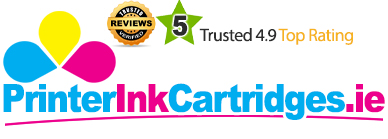Epson WorkForce WF-3640 printer has an excellent paper handling capacity and comes with a long list of multifunction printer features. Designed for an office environment, the multifunction unit offers print, copy, scan, and fax capabilities. The device is available in XXL or XL high-capacity Epson WorkForce WF-3640 ink cartridges which yield 1,100 pages at a time, allowing users to save on printing cost.
The device has an organised control panel with a 3.5-inch colour touchscreen that makes it easy to navigate between functions and options. There’s a numeric keypad for entering fax numbers or the number of copies, along with buttons for other basic functions. The SD card slot and the USB port are located at the front. The device also allows you to connect to a network using wired Ethernet or Wi-Fi, or to a device using Wi-Fi Direct. You can also access the printer remotely using Epson Connect, Apple AirPrint, or Google Cloud Print. The device also supports a 35 sheet ADF. It has dual paper trays, each of them is capable of handling up to 250 sheets of paper. The printer also supports duplex scanning combined with duplex printing, allowing you to copy both single and double-sided documents.
The maximum printing resolution of this device is up to 4,800 x 2,400 dpi for both monochrome and colour files with the printing speed up to 19 ppm and 10 ppm respectively. It supports printing on different media types which include envelopes, glossy paper, matte photo paper and plain paper. The printer is Energy Star qualified.
Advantages:- Fast print speed
- Dual paper trays
- ADF support
- Duplex printing
- Supports different print media
- Supports Wired and wireless connectivity
- Energy Star certified
- Supports mobile printing
- Supports Apple’s AirPrint and Google Cloud Print
- Uses DURABrite Ink system
- Non expandable paper tray capacity
- Slow copying speed
- Expensive printer
- Poor photo quality
The Epson WorkForce WF-3640 targets the home users that does a lot of printing and copying. Its fast print speed and good output quality make a remarkable choice as compared to other multifunction printers available in the market. Epson WorkForce WF-3640 ink cartridges use DURABrite Ink to produce laser-like business graphics. However, its high purchase price and non-expandable paper capacity may be impractical for a growing office.
Cartridge Requirements:The Replacement for Epson WorkForce WF-3640 ink cartridges are:
- Epson T2711 black
- Epson T2712 cyan
- Epson T2713 magenta
- Epson T2714 yellow
How to initiate Print Head Cleaning?
The Epson WorkForce WF-3640 printer is an ideal printer for offices. This printer is shipped with printer and scanner drivers, software and Epson WorkForce WF-3640 ink cartridges. It offers wireless connectivity.
However, at times you’d notice a decline in the print quality of the printer. added prints, horizontal or vertical banding or fusing may occur. These print defects may require an immediate print head cleaning. Print head cleaning needs to be done when the print head nozzles get clogged. You can save on the ink of Epson WorkForce WF-3640 ink cartridges by running selective colour print head cleaning tests.
To clean the printhead, you need to follow these instructions:
- Load a set of few new papers. You need not load a large set. But remember that the papers should be new.
- Press the Home button on your printer if required.
- Go to the Setup option.
- In the Setup option, select Maintenance.
- Now click on the Print Head Cleaning option. A screen will appear asking if you would like to “clean the printhead to correct missing dots”. Click on Proceed.
- On the next screen that appears on the panel, select the All Colours cleaning cycle to check all the colours of the ink cartridges. If you wish to run cleaning cycle for all the colours other than black, select the option All Except Black. If you wish to run the cleaning cycle for only Black, then select that option.
- If you have pressed the Colour button, for example, then once the cleaning cycle is over, a message will appear on the screen. Never turn the printer off while this process is going on. It will damage the machine.
- Now select Print Nozzle Check Pattern. Check the test print to see if the pattern is correct. If not then run the cleaning cycle again and take a test print. Once the pattern is correct the press the Color button. Give a confirmation that the print head is clean now. If up to 4 cycles, the test pattern is not correct and the print head is not clean then try replacing the old cartridges with new Epson WorkForce WF-3640 ink cartridges.